Previous posts
- Part 1 - Installation and Intro
- Part 2 - Records, lists, sequences…
- Part 3 - Sample App: Consuming REST service
Intro
In the previous two posts we saw some basic F# stuff, mostly syntax but also records, sequences, lists etc. Now we will continue with some more practical things.
Description
The application will be Movies repository. I’ll try to implement some basic project which will include: consuming REST api’s, reading / writting to DB, web site and project layering. The project will be splitted in few posts and the first one (this one :)) will be defining of the models and querying TMDb for data.
TMDb
The Movie Database (TMDb) is community build database for movies and tv shows, it is incredibly developers friendly. They offer free API which is well documented and fairly simple to use.
# Using TMDb
In order to use TMDb first we need to get our API key, which is required with every request.
- Register account on this link
- Open API settings on this link
- The API key that we will use is API Key (v3 Auth)
Creating solution
Since we are going to have more projects that are interconnected we should start with creating solution. This is single command in dotnet cli
- Let’s create Movies folder
- Open PowerShell in Movies folder
- Execute
dotnet new sln --name Movies
In your Movies folder you should have Movies.sln file. We will use the solution to manage all our projects as a single unit.
Models project
First I will define some of the models that I’m going to use in the project, mostly for parsing responses from TMDb. Nice thing about TMDb is that they have defined schema for every response in the documentation. For example if we want to see the response schema for popular movies, we can open in documentation on popular movies and scroll down, we will see Responses section:
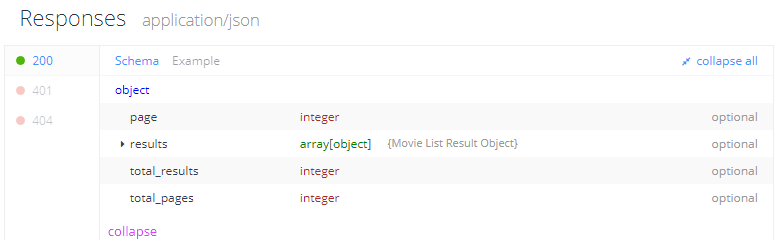 Next to Schema is Example section containing sample response. And maybe the most useful feature is Try it out where we can enter all of the required parameters and send request directly from the browser.
Next to Schema is Example section containing sample response. And maybe the most useful feature is Try it out where we can enter all of the required parameters and send request directly from the browser.
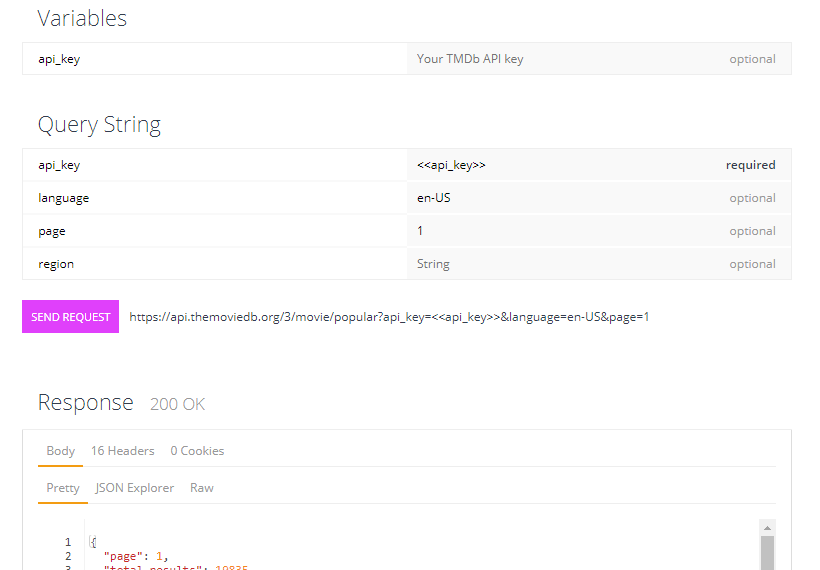 And at the end is Code Generation which generates code snippets for various languages, but unfortunately F# is not among them.
And at the end is Code Generation which generates code snippets for various languages, but unfortunately F# is not among them.
# Creating Models project
Our Models project will be simple class library containing all of the models we need for TMDb
- Creating project from dotnet cli:
dotnet new classlib -n Movies.Models --lang F#
- Add project reference in solution:
dotnet sln Movies.sln add Movies.Models/Movies.Models.fsproj
If we open Movies.sln file, there should be reference to Movies.Models project.

# ‘Movie’ model
Let’s write F# record that represents movie returned from TMDb (link).
One very important thing to understand when programming in F# is that the order of importing and referencing files is important. If we have FileB that depends on FileA, in the project file, FileA should always be included before FileB. This is very different compared to C#, and proper planning is required to avoid breaking things :). The first type we want to implement is Movie, but before going and actually writting this down, we need to see what other types are contained in Movie. If we look at the schema, which looks like this:
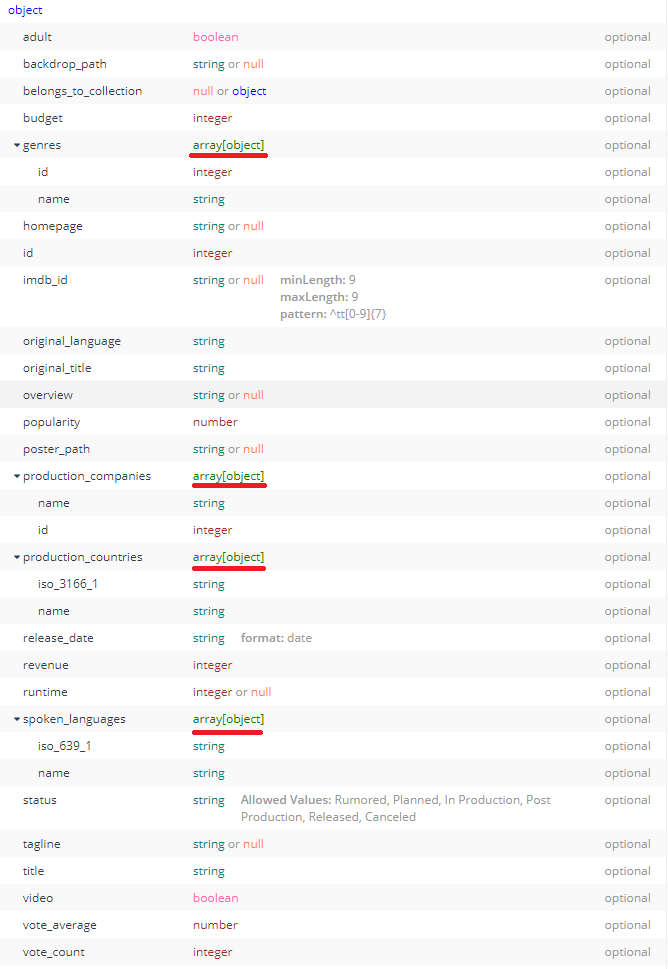 we can notice array[object] types, this means that Movie contains list of other types, so we need to define them first, before actually defining Movie. As we can see from the picture we need to implement first: Genre, Company, Country, Language.
we can notice array[object] types, this means that Movie contains list of other types, so we need to define them first, before actually defining Movie. As we can see from the picture we need to implement first: Genre, Company, Country, Language.
- Create Genre.fs, Company.fs, Country.fs, Language.fs files in Movies.Models project.
- First we need to write up the namespace where we would like to ‘group’ our models, and that will be Movies.Models namespace. Namespace is the first line of the file.
- We define models by using type keyword, and annotate them with
[<CLIMutable>].
For example Genre.fs should look like this:
namespace Movies.Models
[<CLIMutable>]
type Genre = {
id: int;
name: string;
}
Define other models like this by looking at TMDb schema.
Next we need to include all created files in .fsproj file.
Include using VS Code
- If you are using VS Code (which I highly recommend), open Command Pallete and write F#: Add Current File To Project press enter, and now your file should be added in Movies.Models.fsproj.
Include manualy, by editing .fsproj file.
- Open Movies.Models.fsproj file. By default there is already created ItemGroup with included Library.fs.
- After Library.fs in a new row write
<Compile Include="Genre.fs" /> - Include other .fs files in the same fashion.
Since we created all models that Movie depends on, now we can continue to create Movie.fs.
- Create Movie.fs file in Movies.Models folder
- Enter the same namespace as in the other models, so they can be used in Movie.fs
- And write all variables from TMDb.
namespace Movies.Models
open System
[<CLIMutable>]
type Movie = {
adult: bool;
backrop_path: string;
budget: int;
genres: Genre list; // list of Genre
homepage: string;
id: int;
imdb_id: string;
original_language: string;
original_title: string;
overview: string;
popularity: double;
poster_path: string;
production_companies: Company list; // list of Company
production_countries: Country list; // list of Country
release_data: DateTime;
revenue: int;
runtime: int;
spoken_languages: Language list; // list of Language
status: string;
tagline: string;
title: string;
video: bool;
vote_average: double;
vote_count: int;
}
Include Movie.fs in Movies.Models.fsproj file. Now we have our Movie model defined.
# ‘TV’ model
We also want our application to work with TV Shows as well. Since TMDb has api for this, we will use the same approach for this model from Movie model.
- Open schema from TMDb.
- Find all models that TV is dependant on and create them.
- Create TV model.
- Include all .fs files in .fsproj file.
TMDb wrapper project
Now we have two models from TMDb, we can write some basic request for querying TMDb, and displaying data in our application.
# Creating project
- Creating project from dotnet cli:
dotnet new classlib -n Movies.TMDB --lang F#
- Add project reference in solution:
dotnet sln Movies.sln add Movies.TMDB/Movies.TMDB.fsproj
- Add Movies.Models reference to Movies.TMDB
dotnet add Movies.TMDB/Movies.TMDB.fsproj reference Movies.Models/Movies.Models.fsproj
- Add FSharp.Data package to the project:
dotnet add Movies.TMDB/Movies.TMDB.fsproj package FSharp.Data
- Add Newtonsoft.Json for deserializing data:
dotnet add Movies.TMDB/Movies.TMDB.fsproj package Newtonsoft.Json
# Creating common .fs file
Since almost all request to TMDb are GET request and they all need API Key appended, we can create separate file in which we will define some generic GET function that will call from our library with different url and parameters, and the function will return string data (the response) back.
- Create Constants.fs in Movies.TMDB.
- Set the namespace to module Movies.TMDB.Constants.
- Set base url
let BASEURL = "http://api.themoviedb.org/3/" - Set API key
let APIKEY = "YOUR_API_KEY_FROM_TMDB"
And our custom function will look like this:
// url: base url where to send request
// qry: list of key - value pairs
// method: GET / POST
// path: path variable
let makeRequest url (qry : (string * string) list) method path =
let getQuery = ("api_key", APIKEY) :: qry // append api key to query parameters
Http.RequestString(url + path, query = getQuery, httpMethod = method)
Include this file in Movies.TMDB.fsproj file.
# Querying Movies from TMDb
Create Movie.fs file in Movies.TMDB folder. Here we will write all of the functions we need for communication with TMDb. At the beggining of the file set the namespace and the module name to module Movies.TMDB.Movies. Next open Movies.Models namespace and Constants module.
module Movies.TMDB.Movies
open Movies.TMDB.Constants
open Newtonsoft.Json
open Movies.Models
+ Search by name function
Documentation of search movies by name is at this link. Response schema for this request contains this properties: page, results (list of movies), total_results, total_pages. We need to define type so we can deserialize the response. I’ve created FindMovies in Movies.Models project.
Search function
let Search (x : string) =
// we want first page of the results
// x is the string that we are sending
// SEARCHMOVIE is the url endpoint
let qry = ["page", "1"; "query", x]
let result = makeRequest SEARCHMOVIE qry "GET" ""
// result is string response from TMDb
let movies : FindMovies = JsonConvert.DeserializeObject<FindMovies>(result);
// return movies back
movies
+ Get movie by ID
Get function
let Get (x : int) =
// x is the ID of the movie and is path parameter
// we dont have anything in our query parameters except API Key
// so we send empty list and 'makeRequest' just append the key
let result = makeRequest GETMOVIE List.empty "GET" (x.ToString())
let movie = JsonConvert.DeserializeObject<Movie>(result);
// return single movie
movie
+ Get movie reviews
We need to create Review model first and ReviewsList.
Reviews function
// url: /movie/{movie_id}/reviews
let Reviews (x : int) =
let result = makeRequest GETMOVIE List.empty "GET" (x.ToString() + REVIEWS)
let reviews = JsonConvert.DeserializeObject<ReviewsList>(result);
reviews
+ Get images for movie
We need to create Backdrop, Posters and ImageList.
Images function
// url: /movie/{movie_id}/images
let Images (x : int) =
let result = makeRequest GETMOVIE List.empty "GET" (x.ToString() + IMAGES)
let images = JsonConvert.DeserializeObject<ImageList>(result);
images
+ Get similar movies to movie
This function will return movies that are similar to given movie by sending movie ID and receiving FindMovies type.
Similar function
// url: /movie/{movie_id}/similar
let Similar (x : int) =
let result = makeRequest GETMOVIE List.empty "GET" (x.ToString() + SIMILAR)
let movies : FindMovies = JsonConvert.DeserializeObject<FindMovies>(result);
movies
+ Get popular movies
This function will return top 20 popular movies right now.
Popular function
// url: /movie/popular
let Popular =
let result = makeRequest GETPOPULARMOVIES List.empty "GET" ""
let movies : FindMovies = JsonConvert.DeserializeObject<FindMovies>(result);
movies
We could also get:
- Latest: /movie/latest
- Now playing: /movie/now_playing
- Top rated: /movie/top_rated
- Upcoming: /movie/upcoming
# Querying TV Shows from TMDb
Our TV.fs implementation is almost identical to Movies.fs except for the endpoint URL’s and the different types.
module Movies.TMDB.TV
open Movies.TMDB.Constants
open Newtonsoft.Json
open Movies.Models
let Get (x : int) =
let result = makeRequest GETTV List.empty "GET" (x.ToString())
let tv = JsonConvert.DeserializeObject<TV>(result);
tv
let Images (x : int) =
let result = makeRequest GETTV List.empty "GET" (x.ToString() + IMAGES)
let images = JsonConvert.DeserializeObject<ImageList>(result);
images
let Similar (x : int) =
let result = makeRequest GETTV List.empty "GET" (x.ToString() + SIMILAR)
let tvs : FindTV = JsonConvert.DeserializeObject<FindTV>(result);
tvs
let Popular =
let result = makeRequest GETPOPULARTV List.empty "GET" ""
let tvs : FindTV = JsonConvert.DeserializeObject<FindTV>(result);
tvs
let Search (x : string) =
let qry = ["page", "1"; "query", x]
let result = makeRequest SEARCHTV qry "GET" ""
let tvs : FindTV = JsonConvert.DeserializeObject<FindTV>(result);
tvs
Testing everything up
To test everything we wrote here, let’s create simple console app.
- Creating project from dotnet cli:
dotnet new console -n Movies.Test --lang F#
- Add project reference in solution:
dotnet sln Movies.sln add Movies.Test/Movies.Test.fsproj
- Add Movies.Models reference
dotnet add Movies.Test/Movies.Test.fsproj reference Movies.Models/Movies.Models.fsproj
- Add Movies.TMDB reference
dotnet add Movies.Test/Movies.Test.fsproj reference Movies.TMDB/Movies.TMDB.fsproj
Now in Program.fs we can open our modules and call the functions to test them.
open System
open Movies.Models
open Movies.TMDB
[<EntryPoint>]
let main argv =
let searchedMovies = Movies.Search "Zodiac"
let movie = Movies.Get 550
let reviews = Movies.Reviews 550
let images = Movies.Images 550
let similar = Movies.Similar 550
let popular = Movies.Popular
let tv = TV.Get 1399
let tvImages = TV.Images 1399
let tvSimilar = TV.Similar 1399
let tvPopular = TV.Popular
let tvSearch = TV.Search "Doctor Who"
0 // return an integer exit code
Final
You can download the code from GitHub, or try to follow this post step by step.
Open on GitHub
Photo by Riccardo Bresciani from Pexels https://www.pexels.com/photo/autumn-car-color-environment-228095/